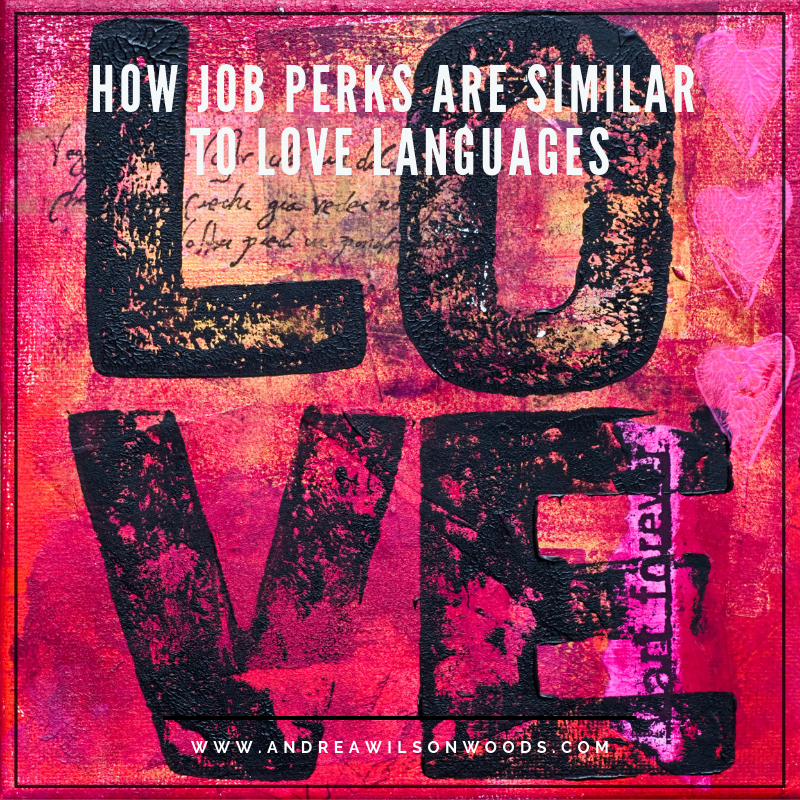Jump Start Your Job Search—Part Four: How to create an all-star LinkedIn profile
Jump Start Your Job Search is a five-part blog series that shows you the best way to find and get your ideal job. Read Part Three—How to rock your next job interview by nailing your Tell Me About Yourself story.
LinkedIn is a professional social media networking site. It is not Facebook. People do not post photos of their children, cats, or dogs. You will rarely see funny memes. For example, the most common topic for long-form posts is career management. Though there are exceptions, for most people, if you are a working professional, whether you are an employee or a business owner, you need to be on LinkedIn. To quote Nike, JUST DO IT. However, Facebook and LinkedIn share some common features.
Opened to the public in September 2006
1.44 billion ‘active’ monthly users (4/15)
Add friends
Allows private messages
Post status updates
Like, Comment, Share, Click + emojis
Available in 70 languages
Features include timeline, status, photos, messaging, tagging, etc.
Individuals: share, connect, brag
Companies: brand, market, sell, advertise
Launched in May 2003
433 million ‘active’ users (4/16)
Add connections
Allows private messages to connections and group members
Post status updates and long-form (i.e., Pulse) updates
Like, Comment, Share, and Click
Available in 20 languages
Features include profile, status, messages, LI groups, etc.
Individuals: seek jobs, form relationships, network with other business professionals
Companies: brand, advertise, recruit, connect employees
Add a great photo and write a concise headline
Add a great photo to your profile.
Keep it professional. Do not take a selfie with your phone no matter how good your camera is.
Have your face dominate the frame. An ‘on-the-job’ or action shot looks awkward and is difficult to see on mobile devices.
Use the built-in LinkedIn cropping tool.
You can upload JPG, GIF, or PNG files up to 4MB.
Write a custom, concise headline.
Customize your headline; otherwise by default, LinkedIn will use the text from your current or last position.
Be descriptive. Include your professional title, company name (if you own your business), and a key benefit of working with you.
Use keywords. Think about what words or phrases people might use to search for your products or services.
Be concise. The maximum length your headline can be is 120 characters.
Remember! According to LinkedIn, profiles with a photo can lead to 14 times more views than profiles without a photo.
Customize your URL and website links
Customize your LinkedIn profile URL with your name.
Don’t panic if your name is taken. Think of other variations. (e.g., middle initial, suffix, full name).
Your custom URL can be between 5 – 30 letters and numbers. Don’t use spaces, symbols, or special characters.
Customize up to three website links to make your profile more user friendly.
Be strategic. What are your business goals?
Link to sub-pages if appropriate. If your goal is to highlight your work, link to your portfolio.
Be descriptive. Avoid standard descriptions and use keywords in link titles so people know what to expect. For example, I changed my nonprofit’s website link name from our company name (i.e., Blue Faery: The Adrienne Wilson Liver Cancer Association) to ‘Fighting Liver Cancer.’ The URL is the same. Fewer people may click the link now, but it’s more likely the people who do will be more interested in our mission.
Remember! LinkedIn has a lot of authority as a website and ranks high on Google. Customizing your LinkedIn URL will help you.
Make your profile visible and open
Make your profile more visible so you can see who has viewed your profile.
This feature makes it easier to connect with someone who has found you via LinkedIn Search, people you recently met or presented to, etc.
This function works on the idea of reciprocity. If you allow people to see your profile, you are usually allowed to see their profile as well.
If your profile is open, people can easily connect with you. Keep your profile open when you are hunting for a job!
You will only be able to reach out to people outside your network if:
They have an open profile.
You use InMail, which are messages you can send directly to another LinkedIn member. You can buy InMail credits or get them included if you have a premium LinkedIn account.
You are in a group together.
Remember! Google yourself on multiple devices to see how your profile appears to the public.
Connect with people
Add connections strategically. If you are new to LinkedIn:
Connect with people you already know personally.
Connect with current and former coworkers, peers, mentors.
Connect with as many people as possible: industry peers, potential customers resources, vendors, etc.
Note: Connections and followers are not the same thing! All connections are automatically followers, but people can follow you without being a connection. Recently, LinkedIn has decided to cap connections at 30,000 people.
Be proactive.
Don’t pass up opportunities to connect. If you meet someone at a conference, seminar, or networking event, send them a personalized connection request the next day.
Use the LinkedIn suggestions feature to remind you to connect with people you may know.
Be personal.
The default pre-populated invitation is “I’d like to add you to my professional network on LinkedIn” and everyone knows it. Sending this invitation is LAZY.
Write a personal, customized LinkedIn request to each individual.
Remember! You may not be able to customize your invitation on a mobile device, especially a phone.
Join and participate in groups
Jump in but be selective.
Join a wide variety of groups (up to 50) related to your small business/profession.
Pick up to three groups and actively engage in them.
Listen and be helpful.
Pop in a few times a week and check out the discussions.
Stand out by sharing relevant insights, answering questions, and focusing more on engagement rather than selling.
Join a group by:
Clicking ‘Join’ on the group discussions page or anywhere you see the button.
Responding to an invitation from a group manager or member.
Remember! Group members can send direct messages even if they are not connected.
Manage your skills and endorsements
Take control.
You choose your skills so choose wisely.
Your skills need to match the ones listed on your resume.
Be proactive and be helpful.
You can nudge people to endorse you by endorsing them first. When you endorse someone, they receive a notification from LinkedIn, which may trigger a reciprocal endorsement.
BUT only endorse people for skills you have seen first hand … or heard about from a trusted source.
Email your friends and peers and ask them to endorse you for specific skills.
TIPS
You can add up to 50 skills to your profile.
Skills with the most endorsements will be listed first, but you can change the order.
Remember! Endorsements provide social proof and credibility, but they publicly max out at 99+ so aim for 100 endorsements for each skill.
Ask for recommendations
Pay it forward and OFFER to write recommendations.
Be proactive. Before asking for recommendations, offer to write them for people with whom you have worked.
Write a recommendation IF you really endorse someone’s work.
Do not expect a recommendation though most people will return the favor.
After writing several recommendations, ASK the following groups of people for recommendations:
Former/current bosses, supervisors, managers
Former/current colleagues
Former/current clients
Other LinkedIn Tips
Tell the whole story. Highlight special projects, certifications, awards, courses, languages, and more.
Rearrange the sections in your profile in a way that best represents you.
Remember! You have the option of approving the recommendation BEFORE it is posted on your profile.
Other LinkedIn features
LinkedIn Premium
LinkedIn Updates v. Long-Form Posts (i.e., Pulse)
LinkedIn Job Search
LinkedIn phone app
LinkedIn job search phone app
LinkedIn Profinder connects service providers (e.g., consultants) to potential clients/customers
More indexing of LinkedIn updates on Bing (pending)
LinkedIn stats 2015 – 2016
128 million LinkedIn users in the U.S.
106 million monthly unique visiting LinkedIn members
45 billion LI member page views Q1 2016
67% of LinkedIn users call themselves ‘news junkies’
29% of all U.S. social media users use LI
3 million long-form posts written on LI
130,000 long-form posts (on average) generated weekly
Most popular topic for long-form posts is career management
$861 million — LI’s revenue for Q1 2016
60% of revenue comes from job listings
15% of revenue comes from advertising
LinkedIn has offices in 30 different cities
What do you think about LinkedIn? I would love to read your comments!
Download our JSYJS How to create an all-star LinkedIn profile and why you need one worksheet.
P.S. Are you unemployed? How much have you lost in wages? Download our FREE Salary Loss Tool to see why you may need to hire a career coach to help you find your next dream job.